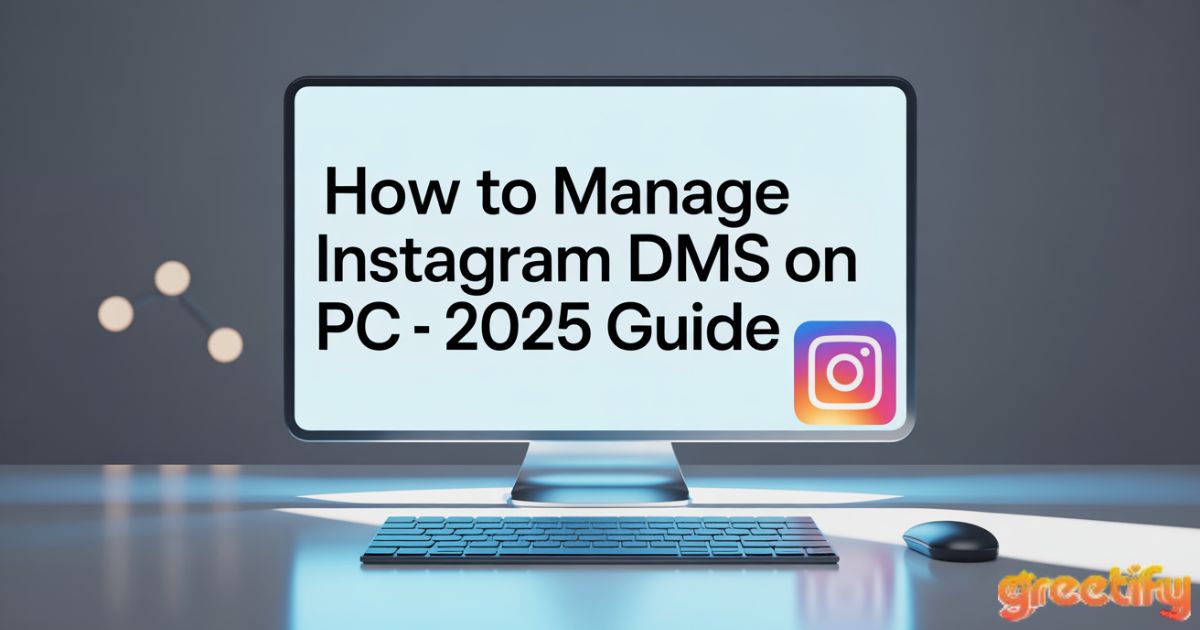Instagram has evolved from a photo-sharing app to a powerhouse for personal branding and business marketing. One of its most valuable features is Instagram DMs (Direct Messages). Whether you’re chatting with friends, closing sales, or handling customer service, knowing how to manage Instagram DMs on PC can save you time and keep conversations organized.
This guide walks you through everything from sending and deleting messages to automating replies, protecting your inbox from spam, and making teamwork on DMs seamless.
instagram messages
Instagram messages are private conversations between you and other users. These Direct messages on Instagram can include text, photos, videos, voice notes, and even disappearing messages.
While most people check their DMs on mobile, many don’t realize they can also do it from their computer. Instagram DM desktop access is perfect for managing multiple conversations without juggling your phone.
Types of messages you can send in chats on Instagram
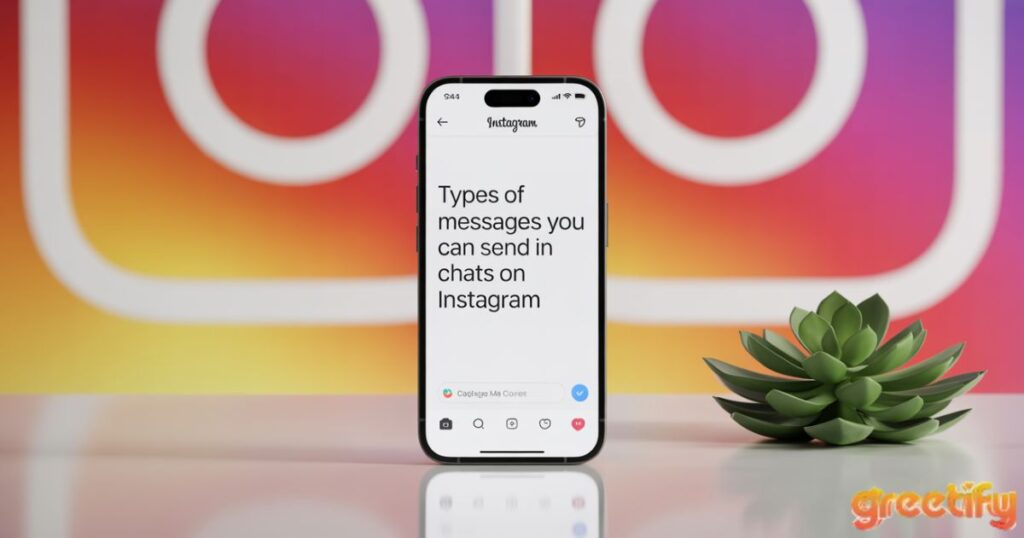
You can send several types of messages on Instagram Direct:
- Text messages and emojis
- Photos and videos
- Voice recordings
- Stickers and GIFs
- Disappearing messages via Instagram Vanish mode
Understanding each type helps improve Instagram message management, especially when running campaigns or customer support.
Send a message to someone on Instagram
To send a message on desktop:
- Log in to Instagram.com.
- Click the DM icon at the top.
- Select a conversation or click the pencil-and-paper icon.
- Type your message, attach media, and hit Send.
This process is part of Instagram DM automation workflows when paired with tools that schedule or auto-reply.
How do you manage your Instagram messages when everything feels so cluttered?
If you’re dealing with a cluttered Instagram inbox and too many Instagram DMs, it’s easy to feel overwhelmed. Messages from customers, colleagues, and spam all compete for your attention.
Sorting, labeling, and using an auto-moderation tool can help keep things manageable. Automation also ensures that spam messages Instagram don’t slow you down.
Manage (and automate) Instagram DMs for multiple accounts – all in one place
For brands or social media managers, switching accounts constantly is inefficient. With tools like NapoleonCat, you can manage multiple Instagram accounts in one dashboard.
You can also enable social media automation to send quick replies, translate messages, and organize chats with tags. This approach is a game changer for social media workflow.
Managing Instagram DMs from a PC
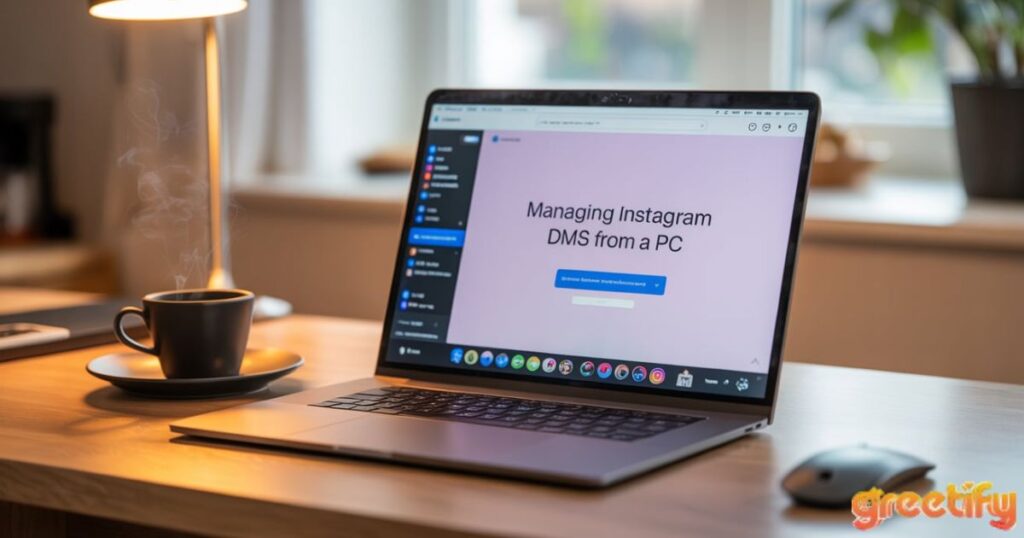
Instagram didn’t allow desktop messaging until 2020. Now, you can manage Instagram DMs on PC easily using your browser.
The desktop version supports most mobile features, making it perfect for Instagram engagement tools that integrate with your workflow.
How to check Instagram messages on PC
- Visit Instagram.com and log in.
- Click the DM icon on the top right.
- Browse your conversations in the left panel.
- Click to open and reply to messages.
This is the first step in efficient Instagram message management.
How to slide into Instagram DMs
Starting a conversation? Click the DM icon, then the pencil-and-paper icon. Search for the username, select it, and type your message.
This tactic works for networking, influencer outreach, or social media engagement campaigns.
How to delete Instagram DMs
To delete Instagram messages:
- Open the conversation.
- Click the lowercase “i” icon.
- Select Delete Chat and confirm.
Use this for clearing old threads or removing irrelevant messages from your inbox.
How to unsend Instagram DMs
Mistyped something? Hover over the message, click the three dots, and select Unsend Instagram DMs.
This removes the message for both sides, though recipients may have already read it.
How to turn off DMs on Instagram
There’s no official way to fully disable DMs, but you can turn off DM notifications Instagram:
- Go to Settings → Push Notifications → Messages → Off.
This helps when you need a break from a too many Instagram DMs situation.
How to see deleted messages on Instagram
Accidentally deleted something? You can request your Instagram Direct data:
- Go to Settings → Privacy and Security → Data Download.
- Enter your email and request HTML/JSON format.
This feature can restore see deleted Instagram messages data from Instagram’s servers.
You Like To Read More About That: 250 Heart Touching Love Messages for Him to Make His Day Special in 2025
Can people see when you screenshot Instagram DMs?
Only Instagram Vanish mode alerts the sender when you screenshot a disappearing message. Normal messages don’t send notifications.
Still, it’s best practice to inform the other party if you’re saving a screenshot for customer service.
How to react to messages on Instagram
Double-tap a message to add a heart, or hold to choose another emoji.
React to Instagram messages to make chats more engaging and personal.
How to unread messages on Instagram
Available for Business and Creator accounts on mobile. Swipe right on a conversation and tap Unread.
While not desktop-friendly yet, this is useful for managing Instagram message management workflows.
Limitations of Managing Instagram DMs Using a Browser
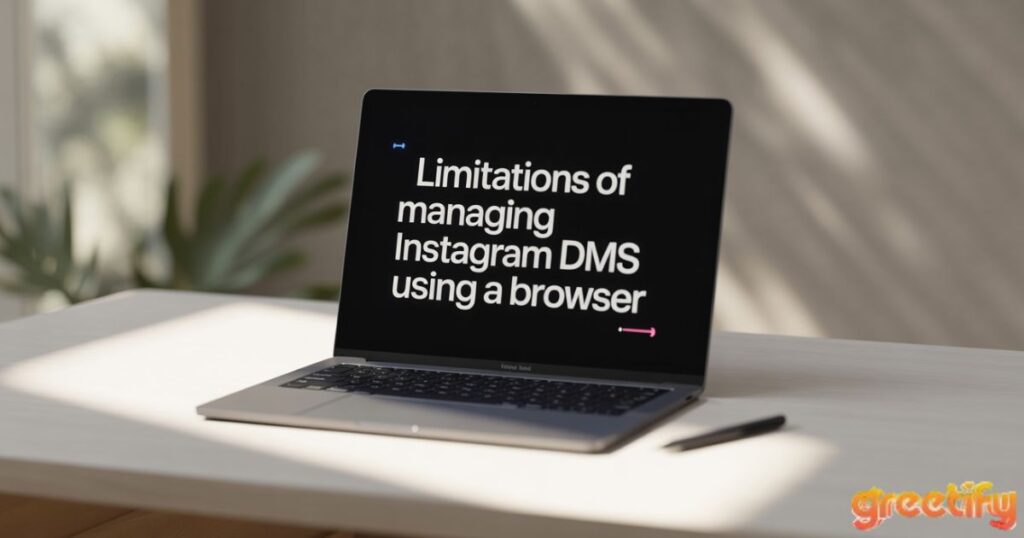
While convenient, desktop DMs can lag and miss certain mobile-only features.
High-volume accounts may find a limitations of Instagram browser issue when switching between multiple logins.
Instagram marketing made easier (especially for teams)
With social media management tools, teams can centralize responses, schedule posts, and track social media analytics.
This makes handling Instagram DMs part of a larger engagement strategy.
Translate and respond to Instagram DMs in over 100 languages
Global audiences? Use automation to translate both incoming and outgoing messages instantly.
This is vital for social media customer service that spans multiple regions.
Managing your Instagram DMs as a team
Assign conversations to specific team members, track performance, and avoid duplicate replies.
Team collaboration Instagram features keep everyone on the same page.
Manage (and automate) Instagram DMs for multiple accounts – all in one place
This repeat section reinforces the importance of one dashboard for all accounts.
It’s the foundation for faster responses and better social media engagement.
Read More: How To Read Encrypted Whatsapp Messages
Automatically hide, delete or reply to IG comments and DMs based on specified keywords
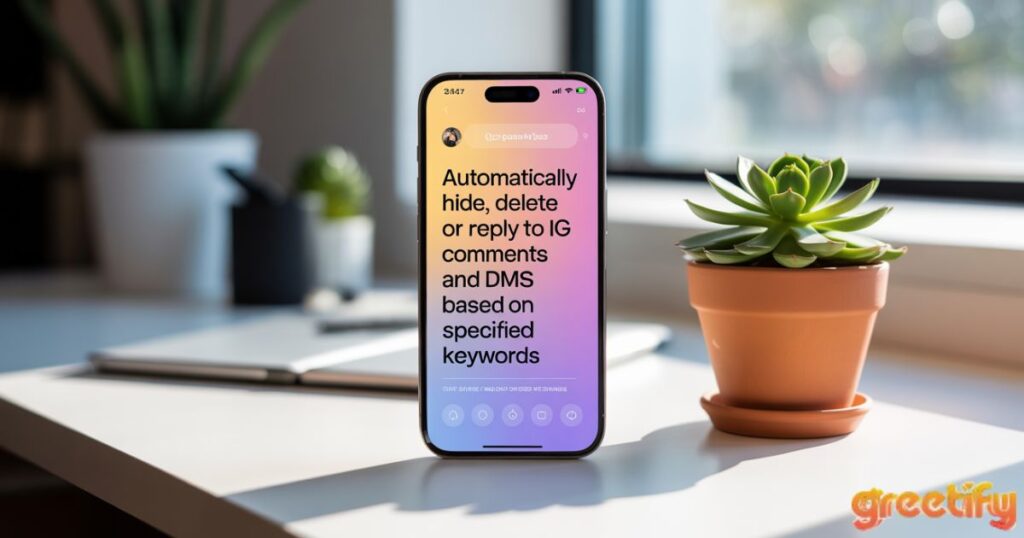
Set up filters to block offensive comments Instagram or respond to common FAQs automatically.
This keeps your social media presence clean and professional.
Protect your Instagram from hate & spam
An auto-moderation tool can filter out hate speech Instagram and junk messages before you see them.
This lets you focus on meaningful Instagram DMs that build relationships.
FAQ’s
Can you access Instagram DMs on computer?
Yes, you can access Instagram DMs on computer using the web version or Instagram desktop app.
Simply log in to your Instagram account and click the DM icon.
How to manage Instagram on PC?
You can manage Instagram on PC through the official web interface or desktop app.
It allows posting, replying to DMs, and managing settings efficiently.
How to manage DM on Instagram?
To manage DM on Instagram, open the messages section from your profile.
You can reply, delete, or archive chats directly from there.
How to delete Instagram DMs on PC?
Open Instagram on your PC, go to the DM section, and select the chat.
Click the three dots and choose “Delete Chat” to remove it.
How to open Vanish mode in Instagram on laptop?
Instagram web and desktop app currently don’t support Vanish mode.
You’ll need to use the Instagram mobile app for that feature.
Can I access Instagram from my PC?
Yes, you can access Instagram from your PC using any web browser or the desktop app.
Simply log in to enjoy browsing, posting, and chatting.
Conclusion
Managing Instagram on PC has become easier with the availability of official features and third-party tools. You can now access Instagram DMs on computer, manage messages, and even open Vanish Mode on your laptop. These features allow you to stay connected with friends, reply to messages, and handle your account efficiently without relying solely on a mobile device. Whether you want to chat, delete old DMs, or simply browse, Instagram offers smooth desktop accessibility.
In today’s fast-paced world, being able to manage Instagram on PC provides more flexibility for personal and professional use. You can access your messages, post content, and handle multiple accounts without switching between devices. From accessing Instagram from your PC to controlling DMs on Instagram, these tools help you stay productive and organized. With the right approach, you can make the most of Instagram’s desktop features while enjoying a seamless user experience.

My name is Hamza Sarwar. I Am a professional content writer.