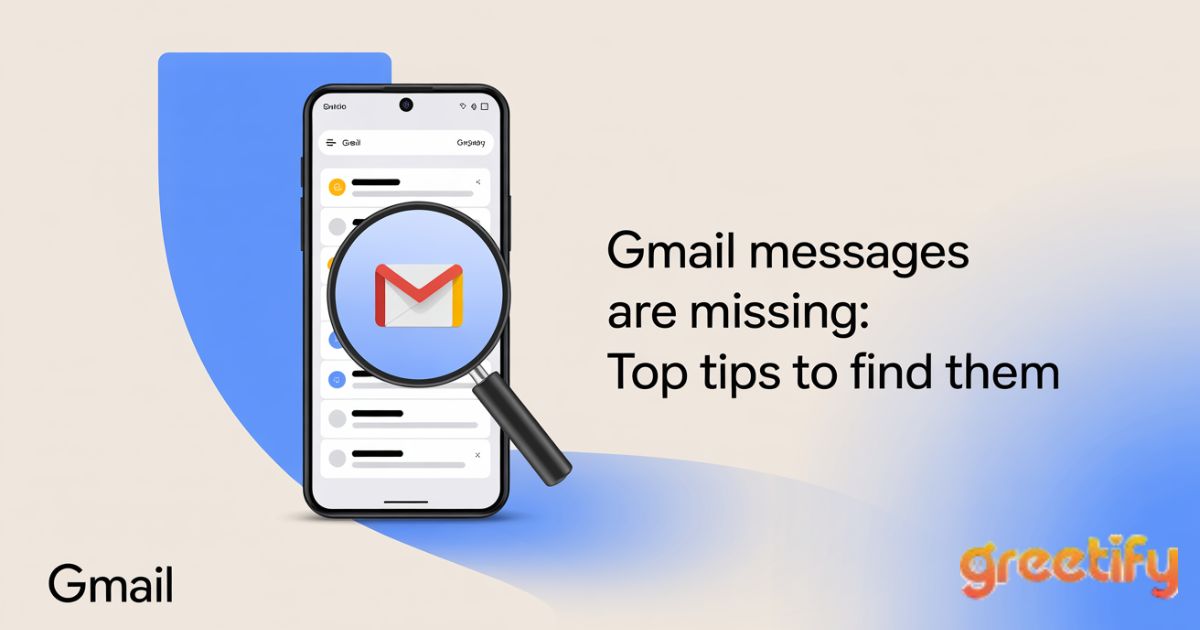If your Gmail messages are missing, don’t panic. Gmail’s smart filters and syncing systems can sometimes move, hide, or archive messages unexpectedly. Luckily, most emails aren’t truly gone they’re just misplaced.
In this guide, you’ll learn the most effective steps to recover your Gmail messages, find lost emails, and make sure it doesn’t happen again.
Where Did My Gmail Messages Go?
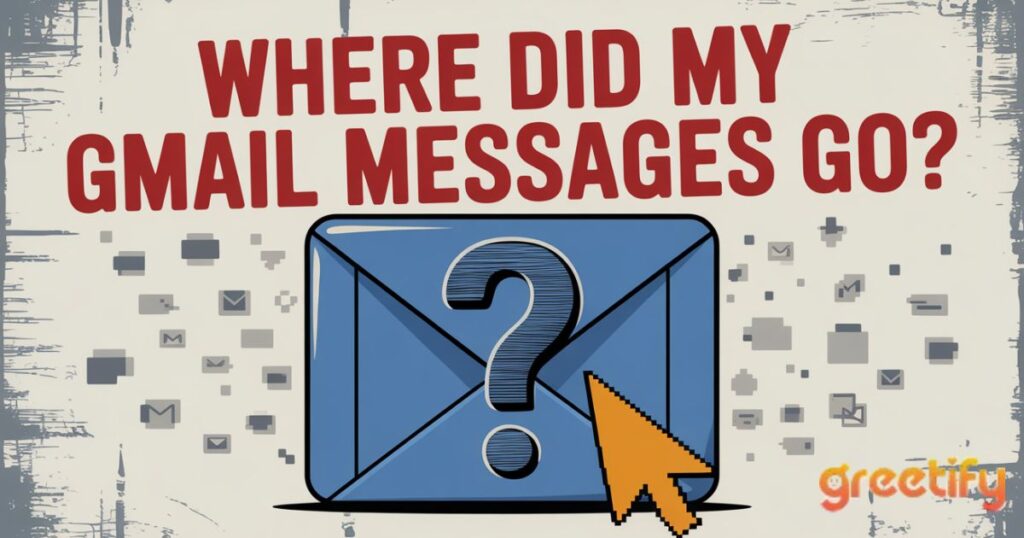
Losing important messages can be frustrating. Sometimes, Gmail automatically sorts your emails into folders like Spam, Trash, or Archives, especially if filters or storage limits are involved.
Understanding where your messages go is the first step in recovery. Whether you accidentally deleted something or Gmail filtered it incorrectly, these solutions will help you locate it quickly.
1. Check the Trash and Spam in Gmail
Your first stop should always be Gmail’s Trash and Spam folders. Messages deleted or flagged as junk often end up there.
Open Gmail, scroll down the left-hand menu, and click Trash or Spam. If you see the missing emails, select them and click Move to Inbox. This instantly restores them to your main view.
Switch to Clean Email’s Unsubscriber
If your inbox is cluttered, try using the Clean Email app. It helps you unsubscribe from unnecessary newsletters, clear spam automatically, and organize messages safely. This tool ensures your important Gmail messages never get buried or deleted by mistake.
You Also Like To Read This: Fortune Cookie Sayings, Messages & Quotes
2. Search for the Emails in Gmail
If you’ve checked Trash and Spam but still can’t find your messages, it’s time to search smarter. Gmail’s built-in search bar allows advanced filtering by sender, keyword, or date.
Sometimes, users overlook emails due to a simple typo or missing keyword. Using Gmail’s search operators can reveal hidden or archived messages you thought were lost.
Search by Sender
If you remember who sent the email, type from:[email address] in the Gmail search bar. For example, from:john@example.com will show all messages from that sender.
Search by Keyword
Try using specific keywords related to the subject line or message content. For instance, searching “invoice” or “meeting notes” may bring up hidden threads.
Search by Date Range
If you know when the email was sent, use Gmail’s date filter. Type after:2025/09/01 before:2025/09/30 to limit results to September 2025. It’s a great way to narrow down results.
Use Clean Email to Group by Date
Clean Email also lets you group messages by date or sender, making it much easier to find older conversations or attachments that might’ve gone missing.
3. Review Your Gmail Filters
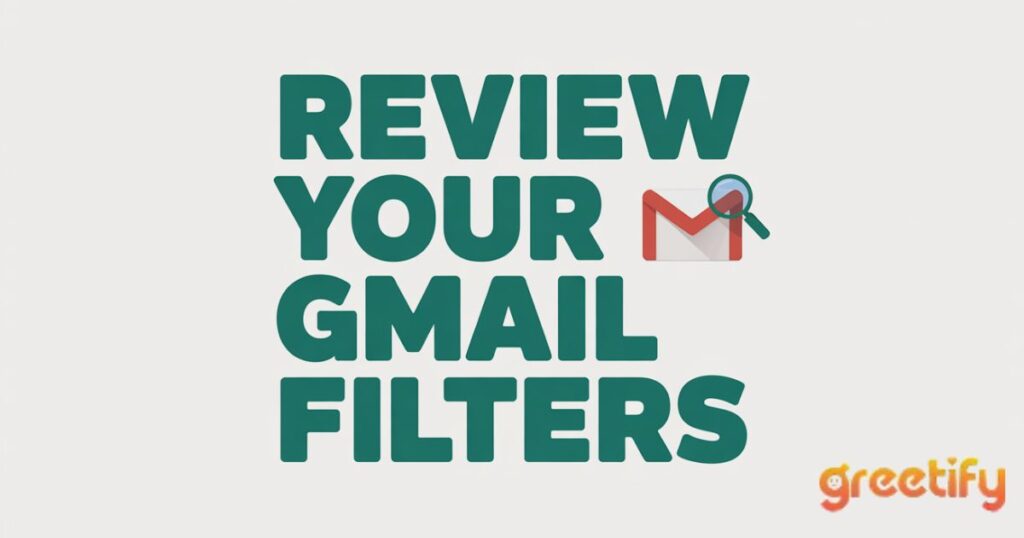
Gmail filters can automatically move messages to specific folders even bypassing your inbox. Misconfigured filters are one of the most common reasons for missing emails in Gmail.
To check, go to Settings → See all settings → Filters and Blocked Addresses. Look for filters that “Skip Inbox” or “Delete.” If any seem suspicious, edit or delete them.
Open the Clean Email Action History
With Clean Email’s action history, you can track what changes the app made, such as archived or deleted emails. This helps you identify patterns and prevent accidental loss of important messages.
4. Look to Your Forwarding Email Account
If you’ve enabled email forwarding, your messages might be redirected to another account. Go to Settings → Forwarding and POP/IMAP and verify where your emails are being sent.
Make sure “Keep Gmail’s copy in the inbox” is selected. Otherwise, forwarded messages might vanish from your Gmail account completely.
Also, check that your other account (like Outlook or Yahoo) isn’t auto-deleting or archiving messages.
5. Use the Gmail Message Recovery Tool
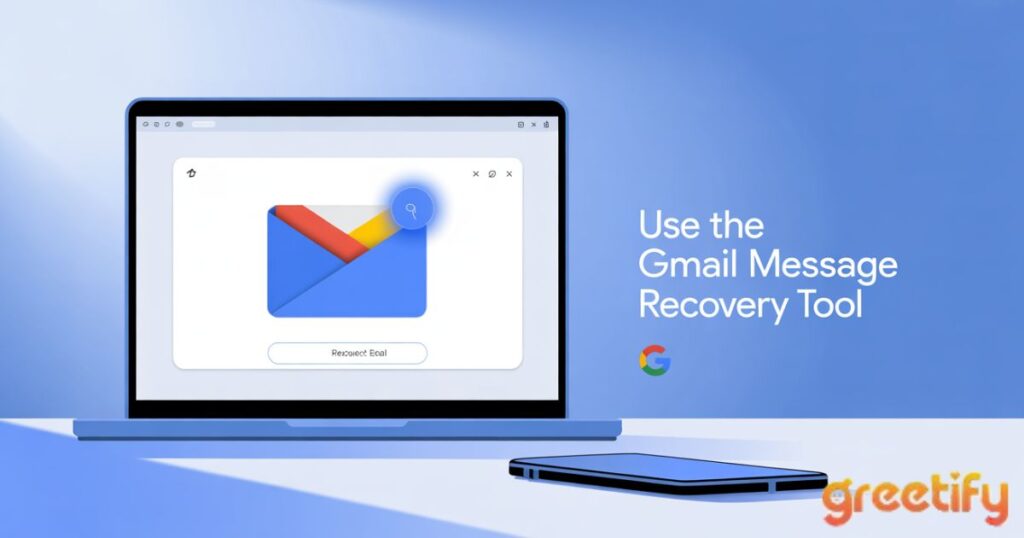
If your Gmail messages are missing and not found in Trash or Spam, Google offers a Gmail Message Recovery Tool.
Visit Google’s recovery page and submit a request. This tool scans your account for recoverable emails accidentally deleted due to system errors or suspicious activity.
While not guaranteed, it’s your best chance to restore deleted Gmail messages that aren’t visible in your mailbox.
Pro Tips to Prevent Future Gmail Message Loss
Keeping your inbox organized can help avoid losing emails again. Here’s how:
- Regularly empty your Spam and Trash folders.
- Check Gmail storage full accounts can stop receiving new emails.
- Avoid using filters that automatically delete or skip inbox messages.
- Sync Gmail across all your devices using IMAP for consistent updates.
- Use Clean Email’s Privacy Monitor to stay secure and organized.
These small habits can save you from future Gmail headaches.
FAQs
Why are my Gmail messages missing?
They might be filtered, archived, or deleted accidentally. Check Spam, Trash, and filter settings first.
How to recover deleted Gmail emails?
Use Gmail’s Trash folder or Google’s Message Recovery Tool to restore recently deleted messages.
How to find missing Gmail messages?
Use Gmail’s advanced search operators by sender, date, or keyword to locate hidden or archived messages.
How to check Gmail spam and trash folders?
Open Gmail’s left sidebar and click on Spam or Trash to view potentially lost emails.
How to stop Gmail from deleting emails automatically?
Disable filters that delete or skip inbox messages and ensure sufficient Gmail storage space.
Final Thoughts
Finding that your gmail messages are missing can be nerve-wracking, but with these tips, recovery is usually simple. By checking folders, adjusting filters, and using Google’s tools, you’ll often get your emails back in minutes.
Keep your inbox organized, review settings regularly, and use trusted tools like Clean Email to make sure every message stays exactly where you want it.

My name is Hamza Sarwar. I Am a professional content writer.